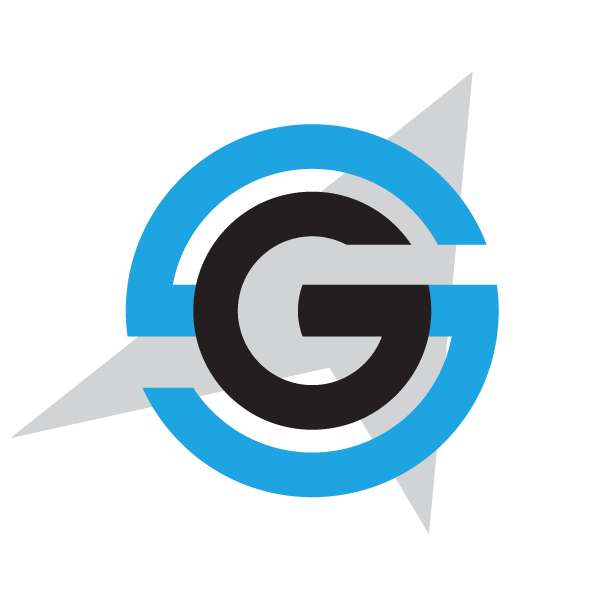|
|
- # Setup dev certificates deploying to Docker Desktop
-
- 1. Create a self-signed certificate
- 2. Install certificates
- 3. Configure the services
-
- ## 1 - Create the self-signed certificate (`.pem + .key`) and its `.pfx` file
-
- **From WSL**, run the `create-docker-certificate.sh` script with a strong password for the certificate.
-
- ```bash
- ./create-docker-certificate.sh "secure-COMPLEX-and-SECRET-password"
- ```
-
- The script creates a certificate for both `host.docker.internal` and `localhost`.
-
- ### 2 - Install the certificates
-
- Run the `install-docker-certificate.ps1` with the same password you used above:
-
- ```powershell
- .\install-docker-certificate.ps1 "secure-COMPLEX-and-SECRET-password"
- ```
-
- The above script:
-
- 1. Imports the certificate in the current user root CA store.
- 2. Copies the certificate files to the `%USERPROFILE%\.aspnet\https` folder. Servers will serve the certificate from this folder.
- 3. Copies the `.pem` file as `.crt` to the src\certificates folder to add it as a root CA when building the images for some services.
-
- ### 3 - Configure some services to serve the certificates
-
- 1. Copy the `src\docker-compose.certificates.sample.yml` file as `src\docker-compose.certificates.yml`
- 2. Configure the password you assigned to the certificates in the settings `ASPNETCORE_Kestrel__Certificates__Default__Password`
-
- > **IMPORTANT**
- >
- > The `src\docker-compose.certificates.yaml` file is .gitignore'd to avoid pushing it to the repo with the certificate password.
- >
- > To avoid security risks, **DON'T FORCE PUSH the file**.
|