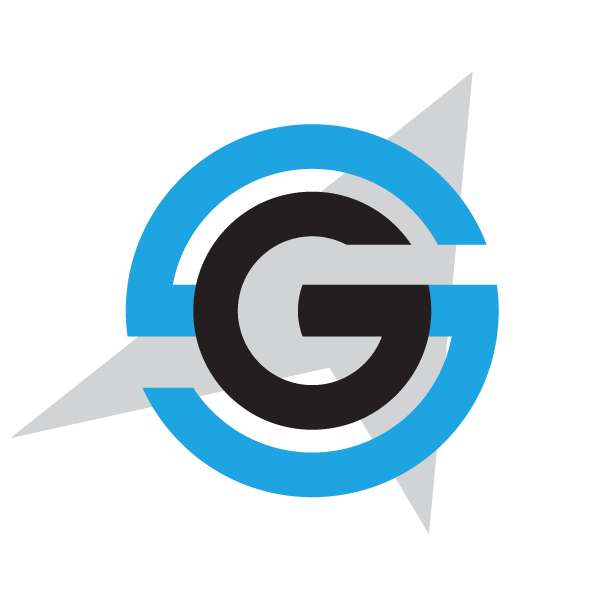|
|
- # Deploying Azure Functions
-
- The ARM template `azurefunctionsdeploy.json` and its parameter file (`azurefunctionsdeploy.parameters.json`) are used to deploy Marketing azure functions.
-
- ## Editing azurefunctionsdeploy.parameters.json file
-
- You can edit the `azurefunctionsdeploy.parameters.parameters.json` file to set your values, but is not needed.
-
- ## Deploy the template
-
- Once parameter file is edited you can deploy it using [create-resources script](../readme.md).
-
- i. e. if you are in windows, to deploy sql databases in a new resourcegroup located in westus, go to `deploy\az` folder and type:
-
- ```
- create-resources.cmd azurefunctions\azurefunctionsdeploy newResourceGroup -c westus
- ```
- ## Deploy Marketing azure function with Visual Studio.
-
- Alternatively, instead of using ARM templates, you can deploy Marketing azure function directly by publishing the project Marketing-functions in eShopOnContainers-AzureFunctions.sln with Visual Studio publish tool.
-
- ## Setting Azure function configurations
-
- Once deployed, go to azure portal and set the connection string for the azure function under the name "SqlConnection". The value must be the connection string which points to MarketingDB.
-
- Example:
-
- "SqlConnection": "Server=tcp:eshopsql.database.windows.net,1433;Initial Catalog=marketingdb;"
-
- In appsettings section, add a new entry named "MarketingStorageUri". The value must be the uri of the blob storage where the campaign images are stored.
-
- Example:
-
- "MarketingStorageUri": "https://marketingcampaign.blob.core.windows.net/pics/"
-
-
-
|