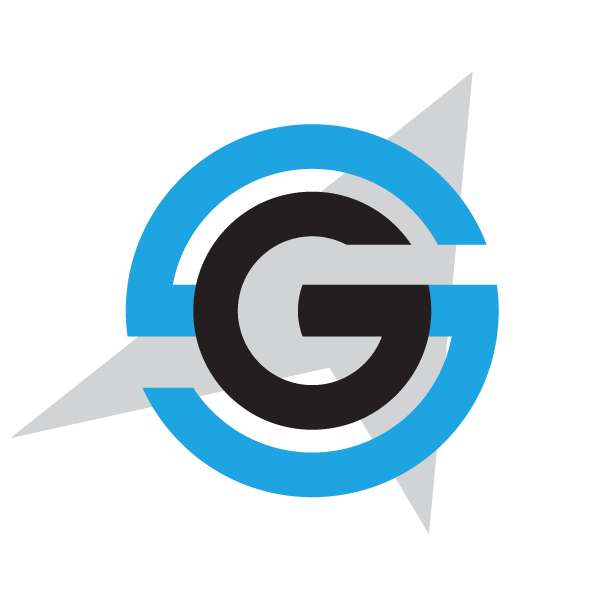|
|
- # Deploying Azure Service Fabric
-
- The ARM template `servicefabricdeploy.json` and its parameter file (`servicefabricdeploy.parameters.json`) are used to create a service fabric cluster environment for windows containers.
-
- ## Editing servicefabricdeploy.parameters.json file
-
- Edit the following params in `servicefabricdeploy.parameters.json` file to set your values:
-
- - clusterName: Name of your SF cluster
- - dnsName: Name assigned to your SF dns
- - adminUserName: user name for administration
- - adminPassword: user password for administration
-
- Optionally, you can modify which ports are opened in the LoadBalancer for accessing externally to the apps:
-
- - webMvcHttpPort: port externally exposed for the WebMVC app
- - webSpaHttpPort: port externally exposed for the WebSPA app
- - webStatusHttpPort: port externally exposed for the WebStatus app
- - IdSrvHttpRule: port externally exposed for the Identity app
-
- ## Deploy the template
-
- Once parameter file is edited you can deploy it using [create-resources script](../readme.md).
-
- i. e. if you are in windows, to deploy sql databases in a new resourcegroup located in westus, go to `deploy\az` folder and type:
-
- ```
- create-resources.cmd servicefabric\WindowsContainers\servicefabricdeploy newResourceGroup -c westus
- ```
- ## Deploy eShopOnServiceFabric with Visual Studio.
-
- Alternatively, instead of using ARM templates, you can deploy eShop on service fabric directly by publishing the project eShopOnServiceFabric in eShopOnContainers-ServicesAndWebApps.sln with Visual Studio publish tool.
-
-
-
-
|