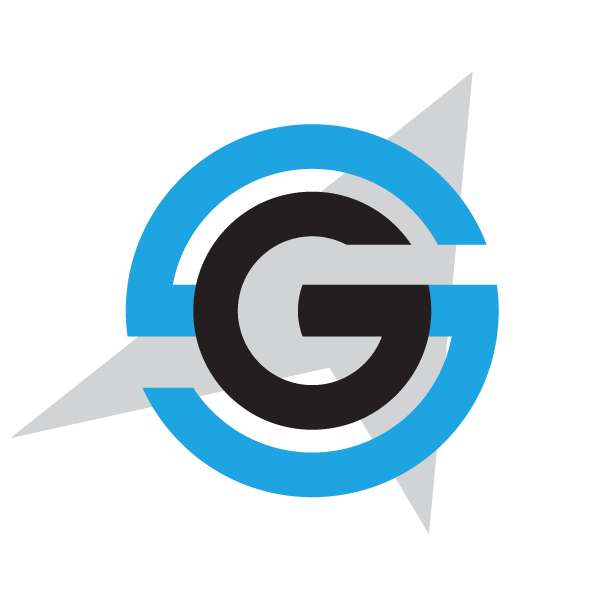|
|
- # Deploy a VM to run the services
-
- Follow these instructions to deploy a Linux-based VM with the Docker Host installed, or a VM with Windows Server 2016 plus
- windows containers and Docker Daemon.
-
- **Note**: Use this option, only if you want to provide an environment using images pulled from DockerHub (for example, to create a test environment). If you want to
- be able to deploy images built by yourself (but not pushed to DockerHub) follow the [instructions about using docker-machine](./docker-machine.md).
-
- You can use this machine to install the microservices and having a "development" environment (useful to develop and test the client apps).
-
- Please note that this deployment is not a production deployment. In a production-based scenario, you should deploy all containers in ACS.
-
- ## Create the VM
-
- Ensure you are logged in the desired subscription (use `az login` and `az account set` if needed. Refer to [this article](https://docs.microsoft.com/en-us/cli/azure/authenticate-azure-cli) for more details.
-
- Go to `linux-vm` or `win-vm` folder (based on if you want a Linux or Windows VM). Then:
-
- 1. Edit the file `linuxvm.parameters.json` or `windowsvm.parameters.json` (based on what VM do you want to create) with your desired values
- 2. Run the [create-resources script](../readme.md) to deploy the desired template (`linux-vm/linuxvm.json` or `win-vm/windowsvm.json`).
-
- I. e. if you are in Windows and want to deploy a linux based VM, in a new resourcegroup located in westus, go to `deploy\az` folder and type:
-
- ```
- create-resources.cmd vms\linux-vm\linuxvm newResourceGroup -c westus
- ```
-
- **Note:** To avoid errors, ARM template used generates unique names for:
-
- 1. VM used storage
- 2. Public DNS
-
- Those public names are based on the parameters set in the parameters file.
-
- ### The parameters file (linuxvm.parameters.json or winsowsvm.parameters.json)
-
- Both files are identical and contains the minimum set of parameters needed by the ARM template to deploy the VM. ARM template accepts some other parameters (set with default values). Look the template for more info.
-
- The parameters defined are:
-
- 1. `newStorageAccountName`: Name of the storage created for the VM. To ensure uniqueness a unique suffix will be added to this value.
- 2. `adminUsername`: Admin login
- 3. `adminPassword`: Admin password
- 4. `dnsNameForPublicIP`: DNS of the VM. To ensure uniqueness a unique suffix will be added to this value.
- 5. `VMName`: Name of the VM inside Azure
-
- ## Finding the IP and DNS of the VM
-
- To find the IP and FQDN of the VM you can type `az vm list --resource-group <resourcegroup> --output table --show-details` (where resourcegroup is the
- name of the resourcegroup where you created the VM). This command will generate output like:
-
- ```
- Name ResourceGroup PowerState PublicIps Fqdns Location
- ---------- --------------- ------------ ------------- ------------------------------------------------ ----------
- MyDockerVM MyResourceGroup VM running xx.xx.xxx.xxx eshop-srvxxxxxxxxxxxxx.westus.cloudapp.azure.com westus
- ```
-
- You can use this information to connect your new VM.
-
- ## Deploy services in the VM
-
- We are providing public images of the services in DockerHub (https://hub.docker.com/u/eshop/). To use these images, just create a folder in the VM and copy
- following files to it (those files are in the root of the repo):
-
- 1. `docker-compose.nobuild.yml`
- 2. `docker-compose.prod.yml`
-
- **Note:** The `docker-compose.nobuild.yml` is just a version of the `docker-compose.yml` without the `build` section. Is neede due [docker-compose bug](https://github.com/docker/compose/issues/2945).
-
- Then log into the VM and run the command `docker-compose -f docker-compose.nobuild.yml -f docker-compose.prod.yml up --no-build -d` to start all the microservices.
-
-
-
-
-
-
-
|