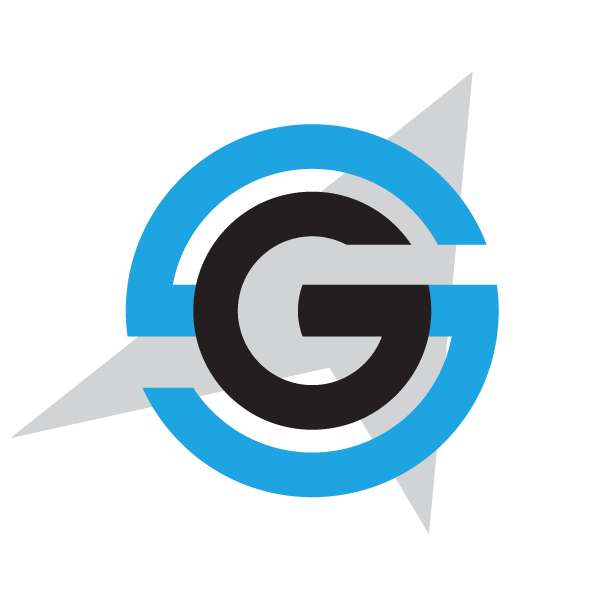|
|
- # Deploying a Service Fabric cluster based on Windows nodes (No Secured)
- You can always deploy a SF cluster through the Azure portal, as explained in this article: https://docs.microsoft.com/en-us/azure/service-fabric/service-fabric-get-started-azure-cluster
-
- However, when creating a cluster, there are quite a few configurations to take into account, like enabling the internal DNS service or Reverse Proxy service, choosing between Linux/Windows, open/publish your application ports in the load-balancer and most of all (the most complex setup) how to create a secure cluster.
-
- Because of those reasons, we have created a set of ARM templates and scripts so you can create, re-create and configure the SF clusters much faster, as explained below:
-
- Within eShopOnContainers root folder, at the folder [..\deploy\az\servicefabric\WindowsContainers](https://github.com/dotnet-architecture/eShopOnContainers/tree/dev/deploy/az/servicefabric/WindowsContainers), you can find the ARM template `servicefabricdeploy.json` and its parameters file (`servicefabricdeploy.parameters.json`) to create a Service Fabric cluster environment for Windows Containers.
-
- ## Edit the servicefabricdeploy.parameters.json file
-
- Edit the following params in `servicefabricdeploy.parameters.json` file to set your values:
-
- - clusterName: Name of your SF cluster
- - dnsName: Name assigned to your SF dns
- - adminUserName: user name for administration
- - adminPassword: user password for administration
-
- Optionally, you can modify which ports are opened in the LoadBalancer for accessing externally to the apps:
-
- - webMvcHttpPort: port externally exposed for the WebMVC app
- - webSpaHttpPort: port externally exposed for the WebSPA app
- - webStatusHttpPort: port externally exposed for the WebStatus app
- - IdSrvHttpRule: port externally exposed for the Identity app
-
- ## Deploy the template
-
- Once parameter file is edited you can deploy it using [create-resources script](../readme.md).
-
- i. e. if you are in windows, to deploy sql databases in a new resourcegroup located in westus, go to `deploy\az` folder and type:
-
- ```
- create-resources.cmd servicefabric\WindowsContainers\servicefabricdeploy newResourceGroup -c westus
- ```
- ## Deploy eShopOnServiceFabric with Visual Studio.
-
- Alternatively, instead of using ARM templates, you can deploy eShop on service fabric directly by publishing the project eShopOnServiceFabric in eShopOnContainers-ServicesAndWebApps.sln with Visual Studio publish tool.
-
- # Deploying Azure Service Fabric (Secured)
-
- The ARM template `servicefabricdeploysecured.json` and its parameter file (`servicefabricdeploysecured.parameters.json`) are used to create a service fabric cluster environment for windows containers secured with a certificate.
-
- ## Create Azure Keyvault service
- Go to PortalAzure and create a Keyvault service. Make sure Enable access for deployment checkboxes are selected.
-
- <img src="../../../../img/sf/create-kv.PNG">
-
- ## Generate a certificate in Azure Keyvault
- Execute the gen-keyvaultcert.ps1 script to generate and download a certificate from Keyvault.
-
- ```
- .\gen-keyvaultcert.ps1 -vaultName <your_keyvault_service> -certName <your_cert_name> -certPwd <your_cert_pwd> -subjectName CN=<your_sf_dns_name>.westeurope.cloudapp.azure.com -saveDir C:\Users\<user>\Downloads
-
- ```
- ## Install the certificate
- Install the certificate under 'Current User' store location and check it as exportable.
-
- <img src="../../../../img/sf/install-cert.PNG">
-
- ## Editing servicefabricdeploysecured.parameters.json file
-
- Edit the following params in `servicefabricdeploysecured.parameters.json` file to set your values:
-
- - clusterName: Name of your SF cluster
- - dnsName: Name assigned to your SF dns
- - adminUserName: user name for administration
- - adminPassword: user password for administration
- - sourceVaultValue: keyvault resource id (check azure keyvault properties)
- - certificateUrlValue: certificate url (check azure Keyvault certificate properties)
- - certificateThumbprint: certificate thumbprint (check azure Keyvault certificate properties)
-
- Optionally, you can modify which ports are opened in the LoadBalancer for accessing externally to the apps:
-
- - webMvcHttpPort: port externally exposed for the WebMVC app
- - webSpaHttpPort: port externally exposed for the WebSPA app
- - webStatusHttpPort: port externally exposed for the WebStatus app
- - IdSrvHttpRule: port externally exposed for the Identity app
-
- ## Deploy the template
-
- Once parameter file is edited you can deploy it using [create-resources script](../readme.md).
-
- ```
- create-resources.cmd servicefabric\WindowsContainers\servicefabricdeploysecured newResourceGroup -c westus
- ```
- ## Deploy eShopOnServiceFabric with Visual Studio.
-
- Modify the cloud.xml file of each Service Fabric application in PublishProfile directory and set your certificate settings to be able to deploy eshopOnContainers in the secured cluster:
-
- <img src="../../../../img/sf/cloud_publishProfile.PNG">
-
-
-
|