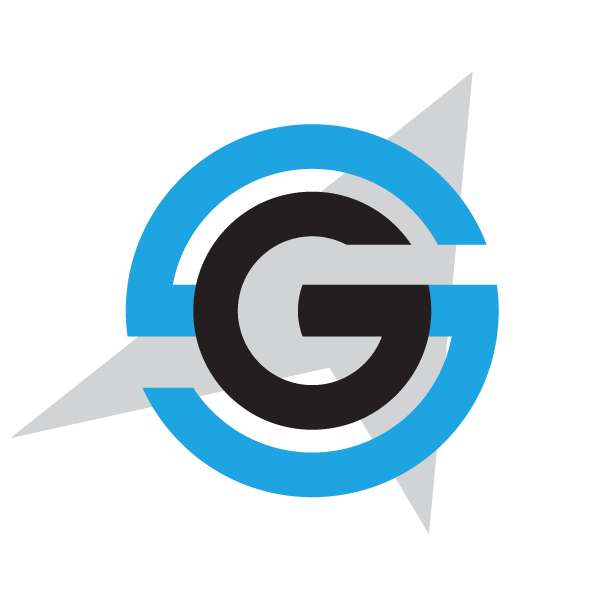|
|
- # eShopOnContainers on DC/OS
-
- ## Prerequisites
- * A DC/OS cluster. Follow Azure Container Service's [walkthrough](https://docs.microsoft.com/en-us/azure/container-service/container-service-deployment) to create one.
- * A private Docker registry. Follow Azure Container Registry's [guide](https://docs.microsoft.com/en-us/azure/container-registry/container-registry-get-started-portal) to create one.
- * The `dcos` CLI. See [DC/OS: Installing the CLI](https://dcos.io/docs/1.8/usage/cli/install/) for more details.
-
- ## Prepare the Cluster
- 1. Install Marathon-LB to your cluster. This can be done with the DC/OS cli (`dcos package install marathon-lb`) or web interface. See the [DC/OS docs](https://dcos.io/docs/1.8/usage/service-discovery/marathon-lb/usage/) for more information.
- 1. Provide Marathon credentials for your container registry.
- * Mount an Azure file share on each agent of the cluster at `/mnt/share`. See the Azure Container Service [documentation](https://docs.microsoft.com/en-us/azure/container-service/container-service-dcos-fileshare) for guidance.
- * Copy your private registry credentials to the mounted share as described in the Azure Container Service [documentation](https://docs.microsoft.com/en-us/azure/container-service/container-service-dcos-acr).
-
- ## Deploy the Application
- 1. Build the eShopOnContainers Docker images.
- 1. Open a PowerShell window in your local `eShopOnContainers` repository's `dcos` directory.
- 1. Tag the `eshop/...` images with your registry, then push them.
- * `tagpush.ps1` can do this for you, e.g.:
- >```
- >./tagpush.ps1 myregistry.azurecr.io
- >```
- 1. Open an SSH tunnel to your cluster as described in the ACS documentation: [Connect with an ACS cluster](https://docs.microsoft.com/en-us/azure/container-service/container-service-connect#connect-to-a-dcos-or-swarm-cluster)
- 1. Ensure `dcos` is on your path.
- 1. Run `generate-config.ps1` to generate configuration for the eShopOnContainers services. The script requires hostnames for your cluster's agents and your private registry. Your agents' hostname is of the form `[dns prefix]agents.[Azure region].cloudapp.azure.com`:
- >```
- >./generate-config.ps1 -agentsFqdn mydcosagents.centralus.cloudapp.azure.com -registry myregistry.azurecr.io
- >```
- 7. Use the `dcos` CLI to deploy the application:
- >```
- >dcos marathon group add eShopOnContainers.json
- >```
- You can watch the deployment progress in the DC/OS web interface at [http://localhost/#/services/](http://localhost/#/services/).
|