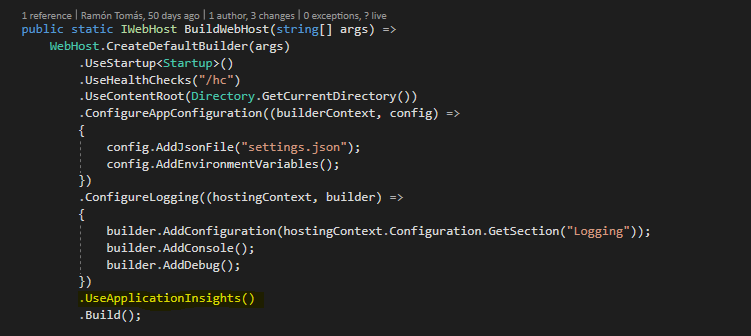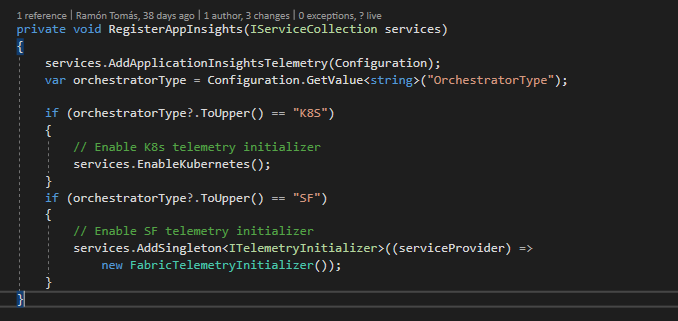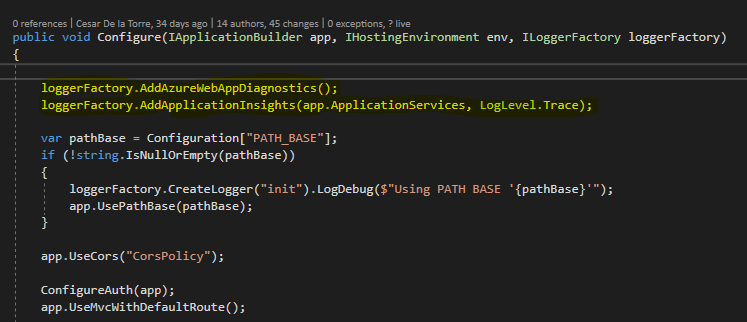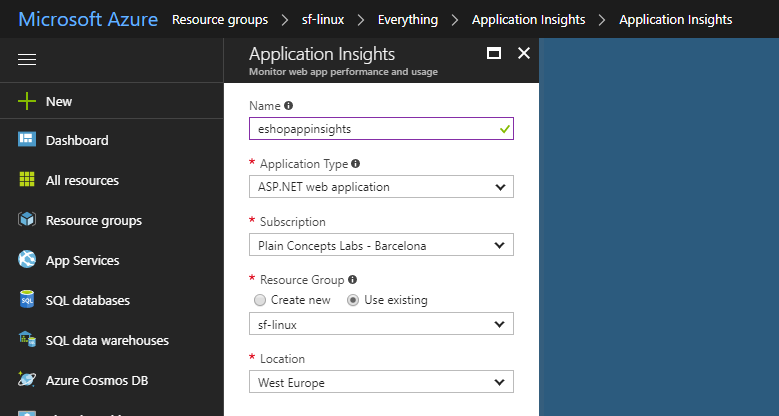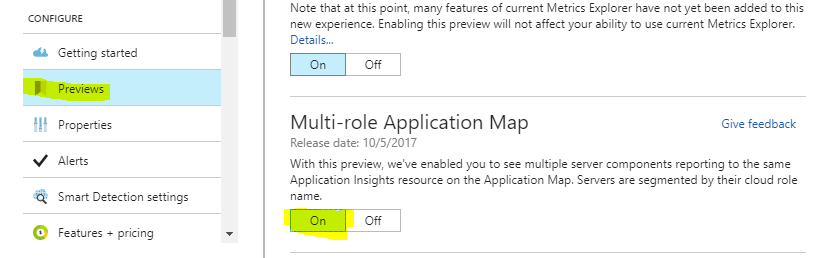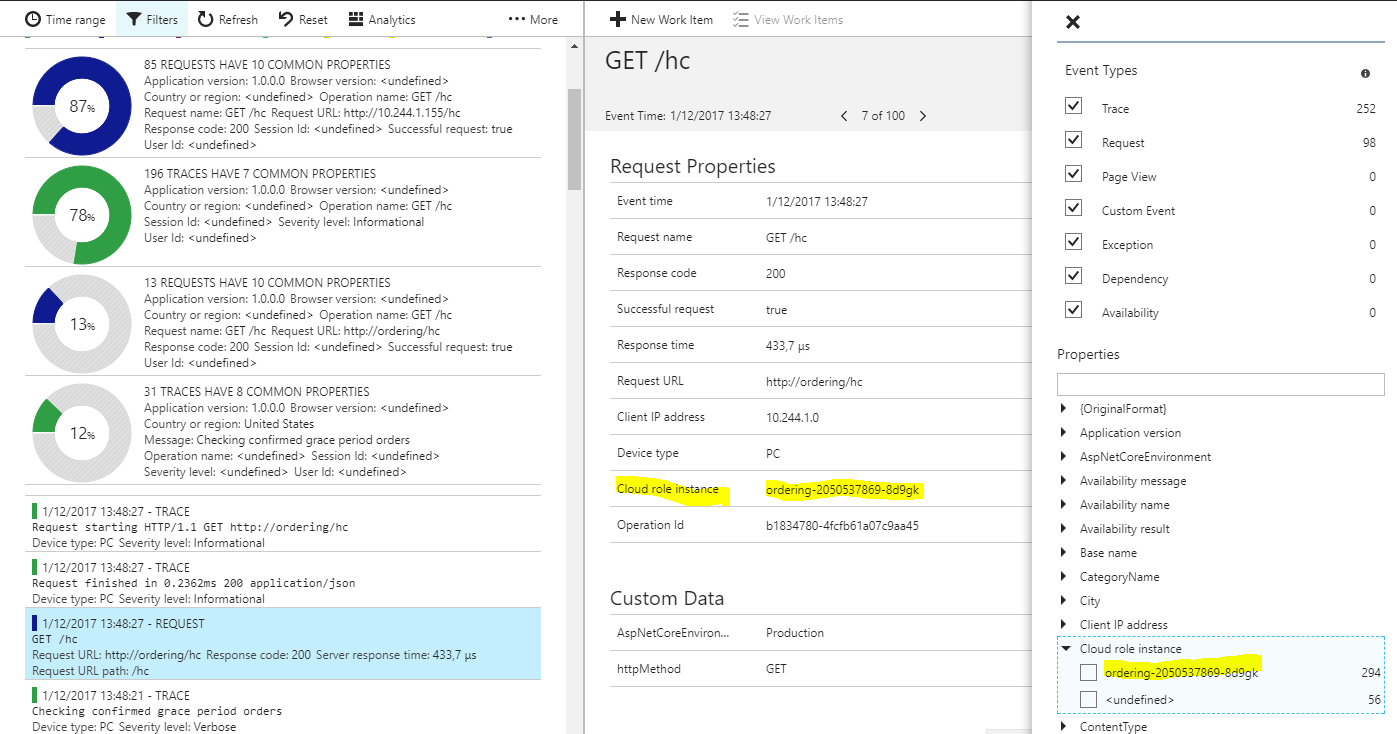Follow the steps bellow to configure App Insights as a logging service. It is included the instructions for setting up App Insights in case you decide to register eShopOnContainers logs locally, or for instance in a cluster environment with Kubernetes or Service Fabric.
CONTENT
- Add Application Insights to an ASP.NET Core app
- Create an App Insights service
- Setting up Application Insights locally
- Setting up Application Insights in Kubernetes
- Application Insights filters
Add Application Insights to an ASP.NET Core app
Install the following nuget packages:
- Microsoft.ApplicationInsights.AspNetCore
- Microsoft.ApplicationInsights.DependencyCollector
In case of deploying your app in a cluster environment, install these additional packages:
- Microsoft.ApplicationInsights.Kubernetes (for a Kubernetes environment)
- Microsoft.ApplicationInsights.ServiceFabric (for a Service Fabric environment)
Include the UseApplicationInsights extension method in your webhostbuilder located at program.cs:
Register AppInsights service by including the AddApplicationInsightsTelemetry extension method in your ConfigureServices Startup method located at Startup.cs. In case of using K8s or SF, add EnableKubernetes or FabricTelemetryInitializer method respectively:
To enable AppInsights in your ILogger,include the AddAzureWebAppDiagnostics and AddApplicationInsights ILoggerFactory extension method in your Configure Startup method located at Startup.cs:
Create an App Insights service
Go to the Azure portal and create the service:
In case of using App Insights for logging eShopOnContainers in a cluster environment, Multi-role application map must be enabled:
Retrieve the Instrumentation Key generated to be used later on. Go to properties in the portal and copy the key.
Setting up Application Insights locally
Go to the root of the project and open the .env file where all the environment variables are set, uncomment the INSTRUMENTATION_KEY variable and set the Instrumentation Key from your App Insights service that has previously been created:
#ESHOP_AZURE_REDIS_BASKET_DB=<YourAzureRedisBasketInfo>
#ESHOP_AZURE_STORAGE_CATALOG_URL=<YourAzureStorage_Catalog_BLOB_URL>
#ESHOP_AZURE_STORAGE_MARKETING_URL=<YourAzureStorage_Marketing__BLOB_URL>
#ESHOP_AZURE_SERVICE_BUS=<YourAzureServiceBusInfo>
#ESHOP_AZURE_COSMOSDB=<YourAzureCosmosDBConnData>
#ESHOP_AZURE_CATALOG_DB=<YourAzureSQLDBCatalogDBConnString>
#ESHOP_AZURE_IDENTITY_DB=<YourAzureSQLDBIdentityDBConnString>
#ESHOP_AZURE_ORDERING_DB=<YourAzureSQLDBOrderingDBConnString>
#ESHOP_AZURE_MARKETING_DB=<YourAzureSQLDBMarketingDBConnString>
#ESHOP_AZUREFUNC_CAMPAIGN_DETAILS_URI=<YourAzureFunctionCampaignDetailsURI>
#ESHOP_AZURE_STORAGE_CATALOG_NAME=<YourAzureStorageCatalogName>
#ESHOP_AZURE_STORAGE_CATALOG_KEY=<YourAzureStorageCatalogKey>
#ESHOP_AZURE_STORAGE_MARKETING_NAME=<YourAzureStorageMarketingName>
#ESHOP_AZURE_STORAGE_MARKETING_KEY=<YourAzureStorageMarketingKey>
#ESHOP_SERVICE_BUS_USERNAME=<ServiceBusUserName-OnlyUsedIfUsingRabbitMQUnderwindows>
#ESHOP_SERVICE_BUS_PASSWORD=<ServiceBusUserPassword-OnlyUsedIfUsingRabbitMQUnderwindows>
INSTRUMENTATION_KEY=
#USE_LOADTEST=<True/False>
Setting up Application Insights in Kubernetes
- Retrieve the Instrumentation Key from your AppInsights service properties. Open the conf_local.yml config file located in '/k8s' directory and set the variable Instrumentation_Key with the key.
BasketBus: rabbitmq
BasketRedisConStr: basket-data
CatalogBus: rabbitmq
CatalogSqlDb: Server=sql-data;Initial Catalog=Microsoft.eShopOnContainers.Services.CatalogDb;User Id=sa;Password=Pass@word;
CatalogAzureStorageEnabled: "False"
IdentitySqlDb: Server=sql-data;Initial Catalog=Microsoft.eShopOnContainers.Services.IdentityDb;User Id=sa;Password=Pass@word;
LocationsBus: rabbitmq
LocationsNoSqlDb: mongodb://nosql-data
LocationsNoSqlDbName: LocationsDb
MarketingBus: rabbitmq
MarketingNoSqlDb: mongodb://nosql-data
MarketingNoSqlDbName: MarketingDb
MarketingSqlDb: Server=sql-data;Initial Catalog=Microsoft.eShopOnContainers.Services.MarketingDb;User Id=sa;Password=Pass@word;
OrderingBus: rabbitmq
OrderingSqlDb: Server=sql-data;Initial Catalog=Microsoft.eShopOnContainers.Services.OrderingDb;User Id=sa;Password=Pass@word;
PaymentBus: rabbitmq
UseAzureServiceBus: "False"
EnableLoadTest: "False"
keystore: keystore-data
GracePeriodManager_GracePeriodTime: "1"
GracePeriodManager_CheckUpdateTime: "15000"
Instrumentation_Key: ""
Application Insights filters
- Go to App Insights Search option in the Azure portal and check all the telemetry and traces that your app is generating.
- In a cluster environment with multiple containers with their own set of instances, notice that we can actually filter and trace logs by these service and instances:
eShopOnContainers
Getting started
- System requirements
- Development setup
- Databases & containers
FREQUENT ERRORS
Explore
- Architecture
- Application
- Code
- Logging and Monitoring
- Tests
Deployment
Local
Production (generic)
Cloud
- Azure Kubernetes Service (AKS)
- Azure Kubernetes Service (AKS) - Archived
- Azure Dev Spaces
- Using Azure resources
- Deploying Azure resources